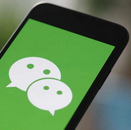Why is My Phone So Slow? 7 Methods to Speed up Your Phone

In the past we often heard such complaints, why is my phone so slow? Especially Android phone users. However, With the upgrading of the Android system and the optimization of various Android mobile phone manufacturers themselves, the fluency of Android mobile phones has become very good, the Android flagships, whose fluency is directly catching up with Apple's iOS system. People who often ridicule "Android phones become stuck after two years of use -- but who uses Android phones for two years?" are rarely seen nowadays.
Even so, due to the inherent openness of the Android phone system and other reasons, such as many pre-installed apps, accidentally clicking to download some software, or a lot of advertisements in the system, your phone may get slow. They can't have the same performance as the day you unboxed. What's worse, after you install various apps, games and store a lot of junk files, cache files, these will make your phone run slower and slower. But no worries, this article will tell you 7 methods to effectively speed up your phone and make it run smoothly.
Contents
1. Clean up your application
As time goes on, there are more and more apps on your phone. You see an app that might be useful and install it, but you never use it. It's taking up space on your phone, and it's likely running some process in the background even if you haven't opened it. This slows down your phone, so looking at the apps you have installed on your phone and cleaning up the ones you're not using can help you speed up your phone.
Find Settings, then tap "Apps" and you'll see a list of apps installed on your phone (if apps are displayed in a tab, swipe right until you get "All"). To uninstall an app, tap the app and tap the "Uninstall" button.
Some certain phone brands like Samsung may have a lot of apps pre-installed. Sometimes they're not particularly useful and take up a lot of space, but the system doesn't allow you to uninstall these apps. At this point, there's a "Disable" button next to the "uninstall" button, which doesn't delete files like uninstalling apps but prevents them from running in the background, freeing up your phone's memory.
2. Clean up your storage
The next step to speed up your phone fast is cleaning up storage. Too much data on your phone can limit the operation of the system, so freeing up space can improve its performance.
You should also clear the cache. There is a temporary storage area that apps use to store cached data to make it faster the next time you open the app. Typically, the app doesn't delete old cached data itself, it just keeps adding more data - even if they are small files, the total data storage space used will increase over time. To clear the cache:
Open Settings > Apps, look at each app to see the amount of cached data, and tap "Clear Cache".
You should be noted the difference between clearing the cache and clearing the data storage:
- Clear Cache: Delete temporary data. Some apps may open slower the next time you use them.
- Clear Data Storage: Permanently delete all data and files saved on the app.
For example, if some social apps are used for a long time, they will accumulate a lot of chat logs. The photo and videos in the conversations take up a lot of space, and some mobile phones without enough storage may not have much space to use anymore.
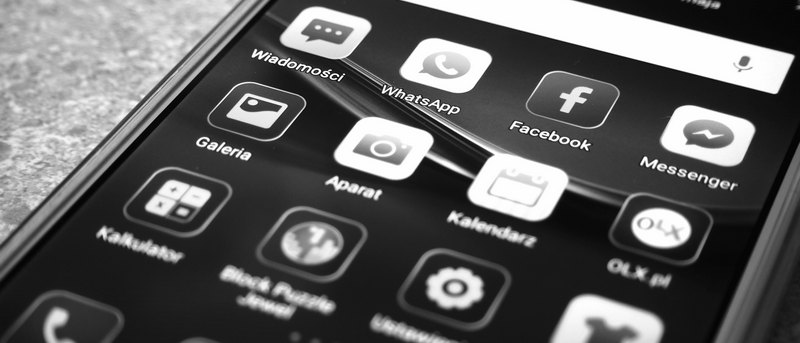
Moreover, you can free up space by using the cloud to store your photos and other files instead of keeping them in internal storage. For example, photos can be set to be automatically backed up to your Google Photos or a cloud drive such as iCloud that comes with each phone brand, so you can delete them from your phone's gallery. More available space can speed up your phone.
3. Clean up various widgets on your screen
Many people like to use widgets - news, weather, social feeds, email and calendar, especially the latest Android OS and iOS 15, iOS 16, which allows you to customize massive widgets on your screen, and they are also one of the reasons your phone is slowing down. Your phone has to load all of this every time you wake it up or go to the home screen - which can be a huge problem. Reducing the number of widgets will speed up your phone.
To delete these unnecessary widgets: long-press on the widgets, and tap the "X" to delete them or drag them to the "Delete" option at the top of the screen to delete them.
4. Some certain settings of Developer Options (optional)
If you have never used developer options before or changed certain settings in it, you can skip this part.
Some settings in the developer options will also affect the speed of your phone. Let's take a look at these developer options. First, open Settings, go to System, then About phone, and tap on Developer Options, three options that can help improve the performance of your phone and speed up your phone.
- Background Process Limit
- Window Animation Scale
- GPU rendering
No Background Processes" provides the best performance. It stops apps from running in the background unless you're using them, meaning the phone can focus on the apps running.
Disabling animations helps your phone display apps faster and use less memory. Go to Windows Animation Scale and turn it off.
Force GPU rendering, which uses the phone's graphics unit (GPU) instead of app rendering to display your apps. It can make UI rendering faster and use less memory. Note that this setting may reduce battery life by about 10%, as it uses more power.
5. Check for Malware
A big reason why some phones and tablets are slow is that they have malware installed. In fact, it is very rare for a mobile phone to encounter a Trojan virus nowadays. However, you may have installed an app with a virus attached or clicked on an infected link on a web page or email by accident. Therefore, try to download apps from the official App Store or Google Play Store, and then do not browse some web pages or click on links you don’t know. When your phone gets hacked, you may also experience some cases such as phone crashes, inexplicable increases in data usage, rapid battery drain, overheating, etc. If your phone has some of these symptoms, you can use the Phone Manager that comes with your phone to scan the device, and some recently installed apps or files can be deleted first.
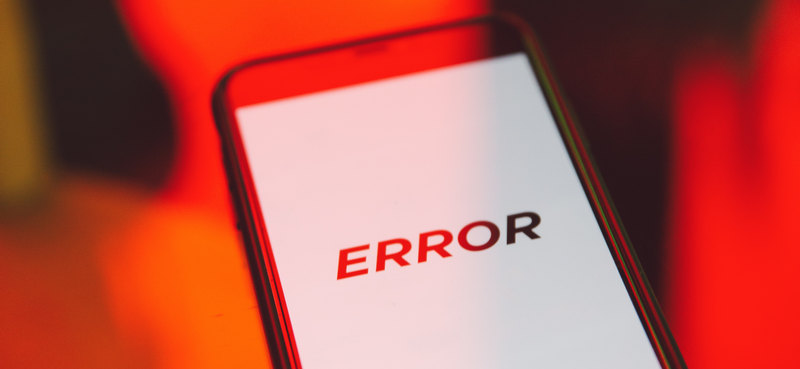
In addition, we do not recommend you download and install some third-party antivirus apps or mobile phone managers unless you truly needed. Because you basically don't need to use them, and they are likely to slow your phone.
Recommend reading: How to Make Your Phone Impossible to Track
6. Factory reset
If you have tried all the above methods and still feel that the phone is very slow, or you think those operations are too troublesome, you can choose to restore to the factory settings directly to speed up your phone, which will basically erase all your data and settings. Be sure to note that if you have important data, remember to back it up before doing a factory reset.
7. Replace a new battery
There is no doubt that a battery that is too old or doesn't have enough battery life will affect the speed of your phone. You need to check the health of your phone battery. In the iPhone settings, there is a built-in battery health value that you can check; if you have an Android phone, you may need a third-party app to check the battery health of your phone. If it is lower than 80%, then we recommend you get a new battery, which can speed up your phone.
The last question is, do I need to update my phone's operating system?
This question cannot be generalized.
Many people think that updating to the latest version speeds up their phone. But that's not always the case. For some phones, updating to a newer version of the OS can improve the performance, as all of these tiny improvements in the OS added up could bring a bit of a boost. However, if your phone is a few years old, especially if you're running up the storage, you may find that updates can slow down your phone. Your phone may not have enough storage or memory to handle the update.
In addition, some major version updates may bring many changes to the user interface of the mobile phone system, or even functional changes, you need time to learn and adapt. And once you update the system but you don't like it or something went wrong, it's very difficult to go back to the old version (factory reset can't go back to the old system). Yes, there are some ways to roll back the update, but they are more complicated. If your phone has been used for more than three or four years and is running an older system, it is best to keep the system as it is; then if your phone is relatively new and you want to try new interfaces and functions, then you can choose to update the system.
Conclusion
Now you have read all 7 ways to speed up your phone. You can try these methods on your phone. By cleaning up your storage, changing some settings, resetting your phone, or replacing a new battery and more, your phone hopefully won't be slow anymore. And I hope that after reading this tutorial, you don't need to wonder why your phone is so slow.